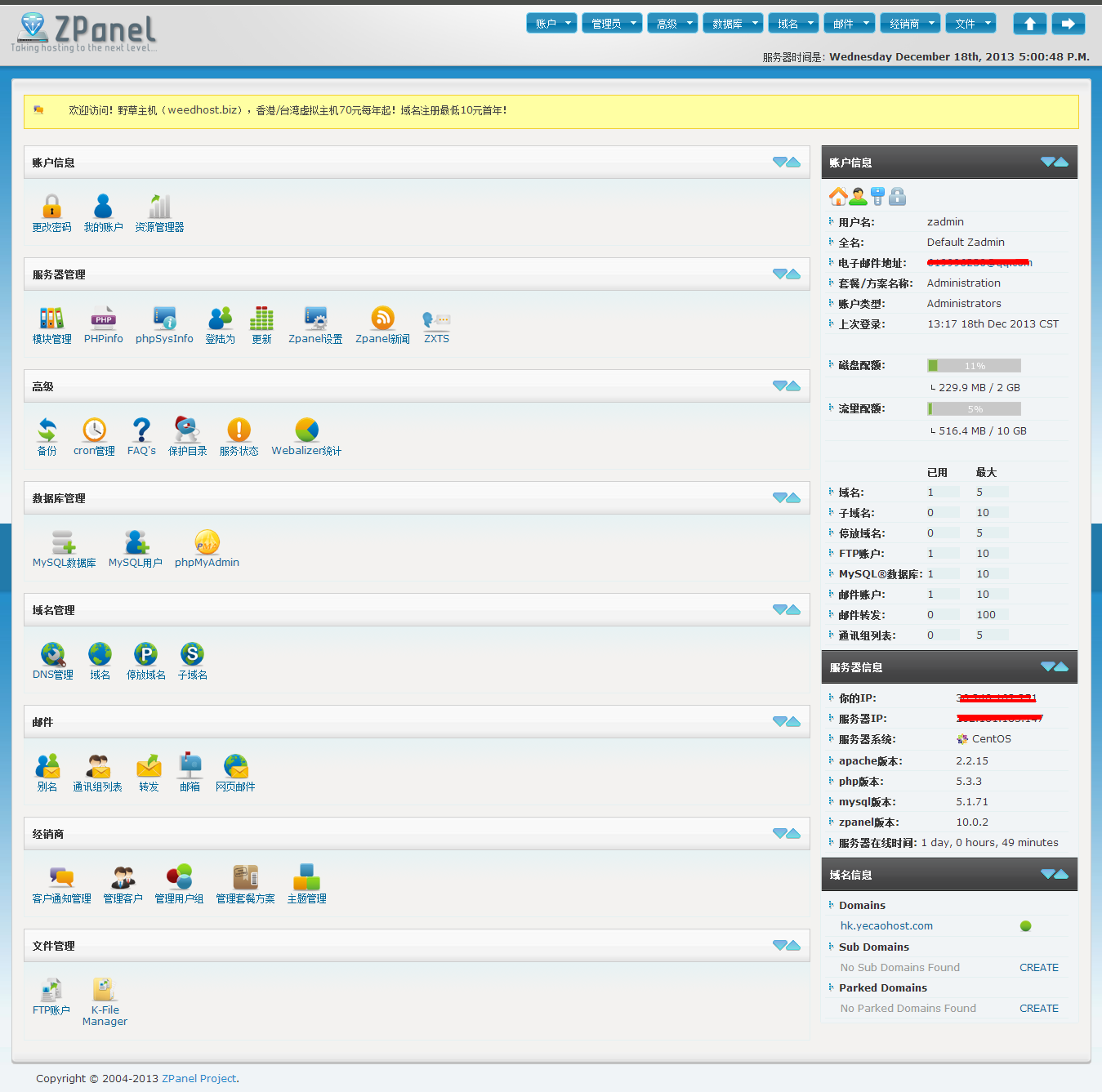ZPanelcp是国外的虚拟主机控制面板,简单易用,界面美观,支持Debian,Ubuntu,CentOS,FreeBSD,Windows系统!官方有一键安装包,默认集成安装ProFTPD、MySQL、phpMyadmin、WebMail、DNS模块。占用内存也比较少,大概100M左右。官方有汉化语言包,还有很多的扩展模块,甚至有计费模块,如果要开展虚拟主机业务都不用买WHMCS了。如果有时间,接下来会接着发一些关于ZPanelcp的文章。
安装 - 环境 CentOS 6.3 64bit
wget http://www.zvps.co.uk/sites/default/files/downloads/centos-6-3/package/installer-x86_64-install.sh.x.tar.gz
tar -xf installer-x86_64-install.sh.x.tar.gz
chmod +x installer-x86_64-install.sh.x
yum install ld-linux.so.2
./installer-x86_64-install.sh.x
以上命令执行完成后会显示如下:
To contine please agree to the GPL license (y/n/q)? y (这里输入y同意许可协议)
Find your timezone from : http://php.net/manual/en/timezones.php e.g Europe/London
Enter Your Time Zone: Asia/Chongqing (这里输入Asia/Chongqing使用亚洲时区)
Install fresh ZPanel server or enter an upgrade version number e.g 10-1-0 :install (这里直接回车)
Enter the FQDN of the server (example: zpanel.yourdomain.com): (主机名默认即可这里直接回车,也可以输入)
Enter the Public (external) IP of the server: 输入IP (公网IP地址输入你的独立IP)
MySQL Password is currently blank, please change it now.
Password you will use for MySQL: 输入phpMyadmin管理密码 (mysql的root密码)
Re-enter the password you will use for MySQL: 再次输入输入phpMyadmin管理密码 (再次输入mysql的root密码)
ZPanel will now install, are you sure (y/n/q)? y (y开始安装)
完成以上操作后会自动进行安装,安装完成后会显示系统管理员密码,保存在 /root/passwords.txt 。之后访问服务器IP即可登入系统,用户是zadmin。
安装ZPanel中文汉化语言包
zppy repo add zpanel-packages.sammottley.co.uk
zppy update
zppy install ZXTS
在Server Admin->Module Admin下开启 在Administrator下打上勾
在Server Admin菜单下就能看到ZXTS了点击进入找到Mandarin -> Install or Update 进入安装下载 提示:Translations was added successfully
在My Account->Choose Language:选择Mandarin->Update Account 这里最好全都修改为你的信息因为如果Email不修改会报错不能保存。
安装K-File Manager文件管理器
zppy repo add rustus.txt-clan.com
zppy update
zppy install kfm
安装好后到模块管理勾选,允许用户使用。
来看看现在的样子吧。
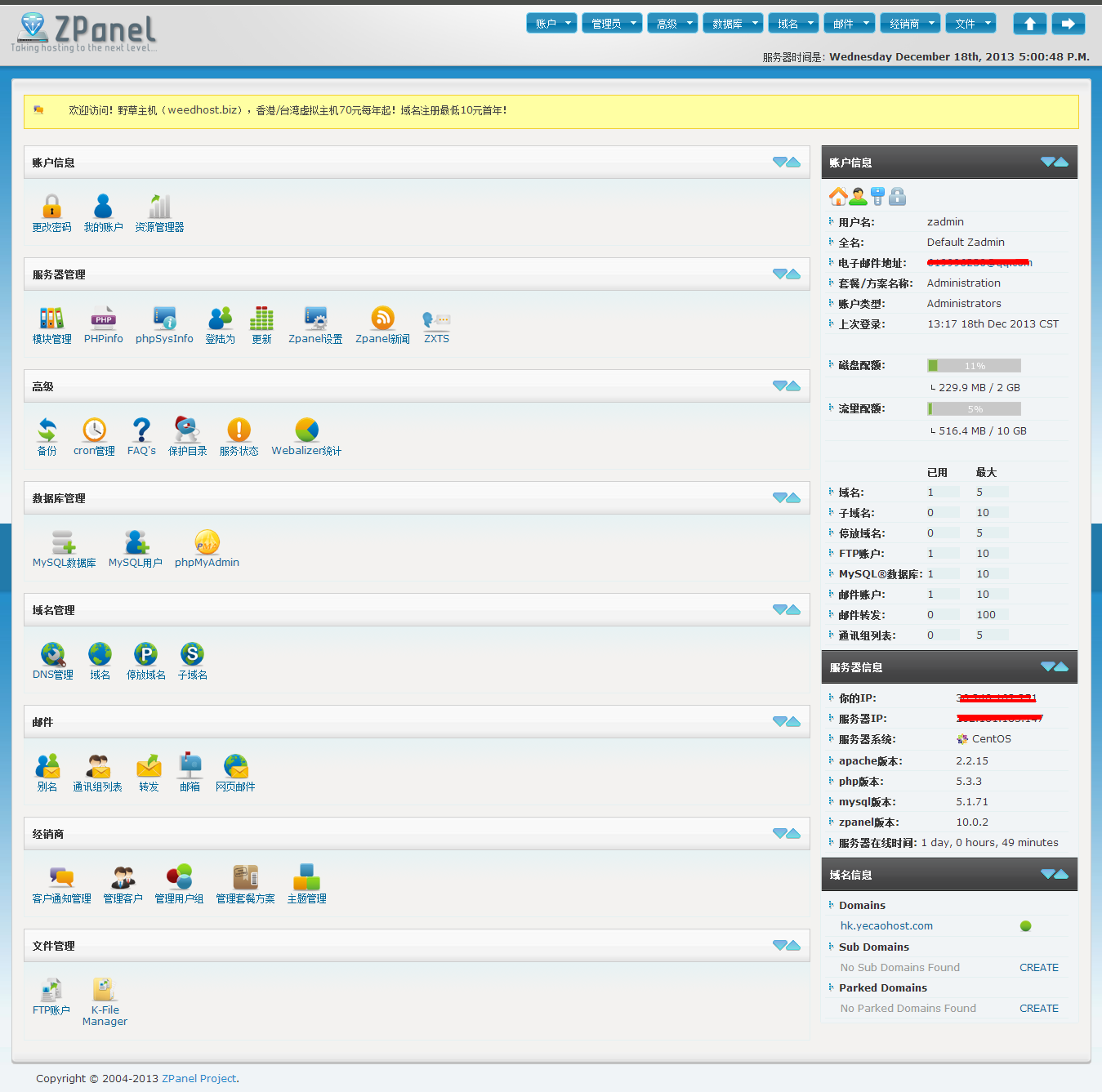
官方网站:http://www.zpanelcp.com/
官方论坛:http://forums.zpanelcp.com/index.php
张永鹏ZPanel的教程:http://yzpanel.duapp.com/